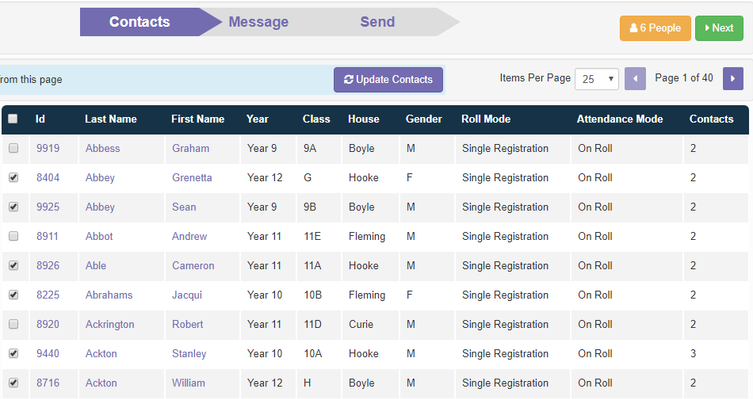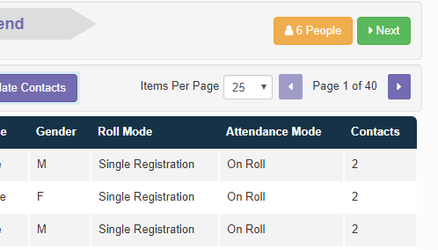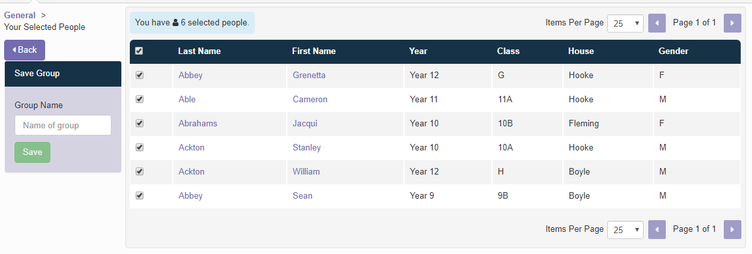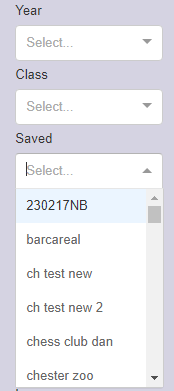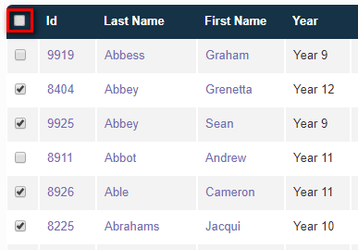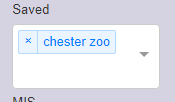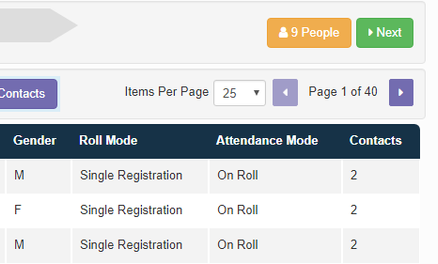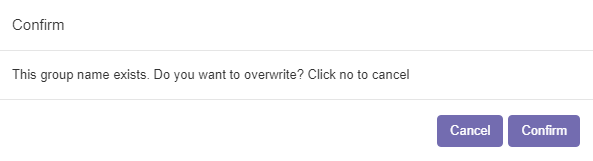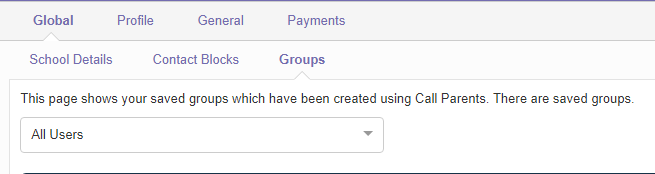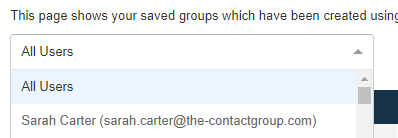Creating, Amending and Deleting Saved Groups
After school clubs, trips and other groups can be saved in Call Parents to make contacting them more efficient
Creating a Group
1. To create a group, you first need to select the people who are part of the group. Tip - using the search list function or applying a filter will speed up this process
2. Once you have selected all of the students or staff members you require click the orange People button
3. This will display the list of students/staff you selected and allow you to enter a name for the group. Once you have entered a name, click Save
4. Groups can be accessed by selecting Saved from the filters menu on the left hand side. This will display a list of your saved groups and allow you to select the group you want to contact. You can also type in the first part of the name of the saved group to narrow down the search
Amending a Group
After school clubs such as Football Teams and Choirs are likely to change throughout the year with students joining and leaving. Rather than deleting the group entirely and starting again, you can just amend them.
1. This is done by selecting the saved group you wish to amend from the list and selecting the students you wish to keep from that list. Tip - If you wish to select everyone in the group, tick the box at the top of the page next to the ID column.
2. Once you have selected the students you wish to keep, you need to remove the saved group from off of the list. This is done by clicking the X next to the group’s name.
3. This will return you to the whole school list but the students you previously selected will be remembered. You can now select the new students or staff you wish to add to the group.
4. Once you have made your selections click on the orange People button and save the group using the same name as before.
5. This will overwrite the old group with the new one. Note: If you call the group a different name, it will create a new group so you could have two groups with similar names. However, this can be deleted.
Deleting a Group
1. If you want to delete saved groups or hide any MIS groups, select Settings > Global Settings > Groups
2. This section will show you any groups that have been created in Call Parents, as well as those that have pulled through from your MIS system. You can view groups created by all users or by an individual staff member using the drop down list.
3. Saved Groups can be deleted by clicking the Delete button
4. MIS groups cannot be deleted, but you can hide them by clicking the Hide button. This will then hide the group from the MIS groups on the messaging page.
If you need to reactivate the group you have hidden, click on Show.
Related articles