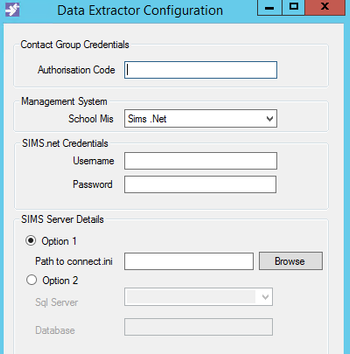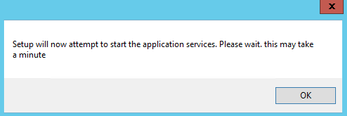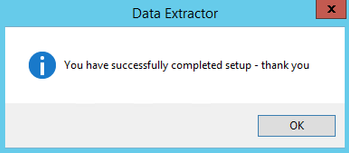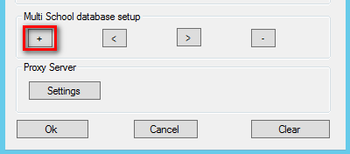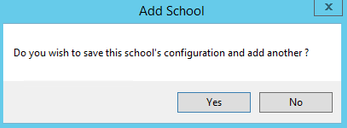SIMS - Multi School Database Setups
If you host multiple schools Sims databases and have a server that can connect to them all, rather than having to install the software for each one, you can install it once and add each of the schools to this instance.
Step-by-step guide
Once you have finished installing the software, the configuration page is displayed. Here you need to enter the authorisation code for the school and the schools Sims details. The authorisation code you are given is unique and must only be used for your school.
Once this has been done click OK to save the details, and then click OK to the additional popup messages.
To add an additional school to the same setup, go to C:\Program Files (x86)\Contact Group\Data Extractor open deconfig.exe and click on the + icon
This will ask you if you wish to save the current configuration and add on another school, click Yes.
You can now enter another schools details and authorisation code (as above) and click OK to save the details. This process will need to be completed each time you wish to add another school.
Key
+ Add a new connection (each will need a separate Authorisation Code)
- Delete the current connection
< Show previous existing connection (if there are several)
> Show next existing connection (if there are several)
If you receive any errors whilst configuring the software please check our Common Errors guide
Related articles