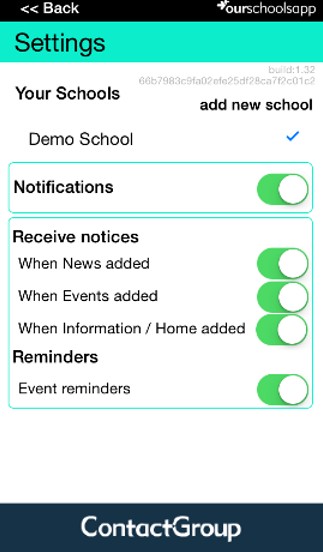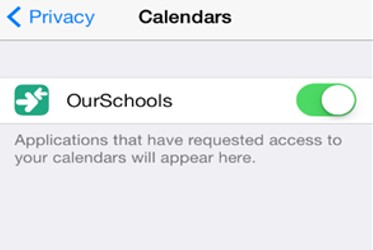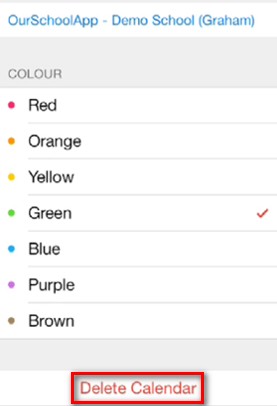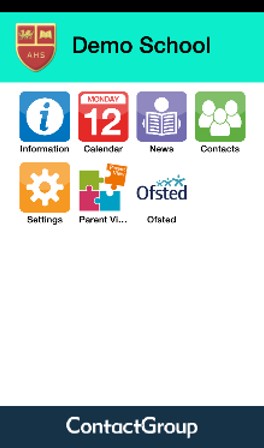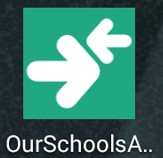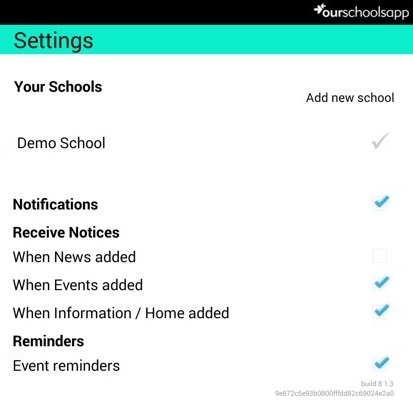OurSchoolsApp is an innovative tool to improve school > parent communication, by allowing schools to cascade information rapidly to parents, quickly and easily. The system has been designed to be easy to use for both the school and the parents.
Below is a brief guide on how to install the app on your Installing the OurSchoolsApp appiOS, Installing the OurSchoolsApp appAndroid or Internet Enabled device.
| Anchor | ||||
|---|---|---|---|---|
|
1. Go to the 'App Store'
...
3. The settings page allows you to control which notifications you receive from the school (On – green light / Off – no light)
Calendar settings for Apple devices
1. Open the app and access the Calendar
...
3. If you selected ‘Don’t Allow’ but later decide you want to view events; you can enable the calendar by going to Settings > Privacy > Calendar > OurSchools > Enable.
How to delete the OurSchoolsApp calendar from the Apple calendar
1. Open your Calendar
2. Look for OurSchoolsApp
...
4. Press 'Delete Calendar'
Anchor Android Android
How to install the app on your Android Device
| Android | |
| Android |
1. Go to the 'Play Store'
...
7. The app is now installed on your Android device and paired with the school
Notification settings for Android devices
1. Open 'OurSchoolsApp'
2. Click 'Settings'
...
3. The settings page allows you to control which notifications you receive from the school
| Anchor | ||||
|---|---|---|---|---|
|
1. Open your mobile internet browser and enter www.ourschoolsapp.com/m
...
| Info |
|---|
Direct download links for OurSchoolsApp Android: https://play.google.com/store/apps/details?id=com.truancycall.ourschoolsapp iOS: https://itunes.apple.com/us/app/ourschoolsapp/id653040028?mt=8 |
Related articles
| Filter by label (Content by label) | ||||||||||||||||||
|---|---|---|---|---|---|---|---|---|---|---|---|---|---|---|---|---|---|---|
|
...