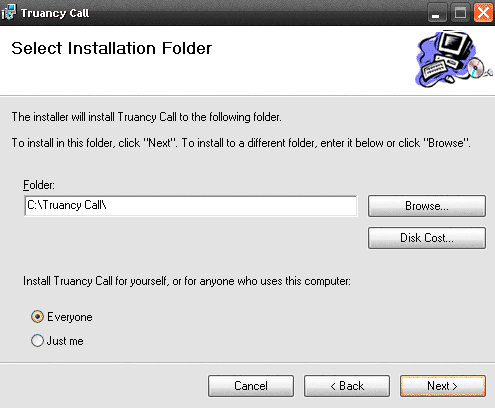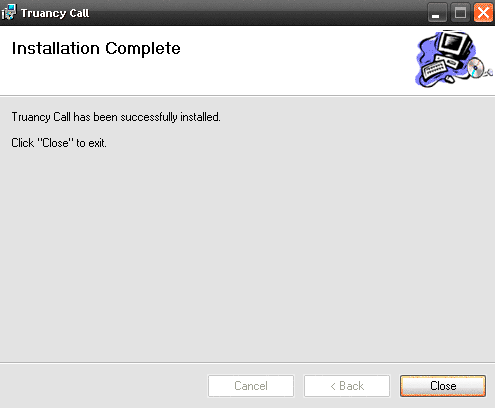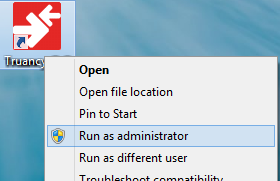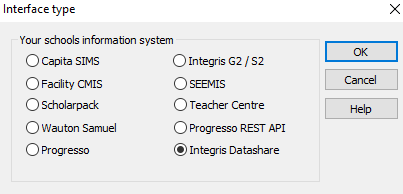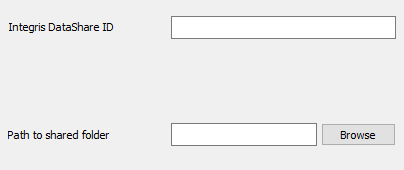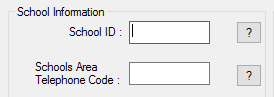Follow the instructions below to download and install the Truancy Call software.
Download Truancy Call Software
...
- Permissions - As a default, this program will install to a folder called \Truancy Call (we strongly recommend the program is installed to its default location). Depending on your setup, it may be necessary to grant users of Truancy Call permissions to this folder to allow reading / writing. If the user hasnt hasn't got full access to this folder it will cause problems with certain functions performed by Truancy Call.
- Schools must complete consent form from Integris (here) to authorise the grant Truancy Call application to access school data, and return to Integris support. Schools will be activated within five working days of their administration team receiving a completed signed form. They should then be advised of the credentials below, which are required to allow Truancy Call to connect to your schools G2 database.
- User(s) of Truancy Call will need to have the 'Webservices' setting switched on within their Integris G2 user profile:
- by completing the RM Datashare. More information about this process can be found here. Once you have done this, please contact our Support Team who will give you the Integris Datashare ID you require to configure Truancy Call.
Installing the Software
Follow and confirm these steps in the order they appear, you may wish to print out this page and tick off each step as you perform it.
...
- We advise leaving the location to the default path - but ensure this radio button is set to 'Everyone' to make it available to all users.
- The setup will complete, click Close to exit and continue with the setup
- Whilst still logged in as an administrator, hold down 'Shift' & right-click the application shortcut, then select 'Run As Administrator'. Once the software has been configured it will run with standard user permissions.
- Select Integris G2 Datashare for your schools information system
- Enter Url for access to G2 the Integris DataShare ID - this is supplied by Integris.
- Enter the Truancy Call user's G2 username and password - ensure 'webservices' setting is switched on within their Integris G2 user profile as shown above
- our Support Team
- Path to shared folder. This can be any location where all users/potential users of Truancy Call can access - eg e.g. a shared documents area. File permissions need to be - read/write/modify or better.Enter G2 scope - often the schools LEA/DCSF number
- When done, press OK to continue.
- Fill in the School id number, which will have been sent to you when you purchased Truancy Call. If you don't have this you will need to contact the purchaser or our support team for the information.
- Schools area telephone code - This is the first part of the school's telephone number - for example 0121 - is used for numbers that do not have an area code.
...