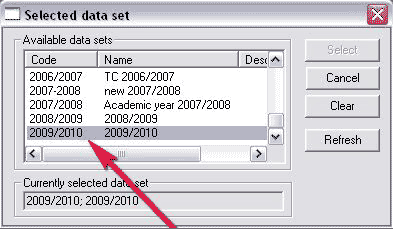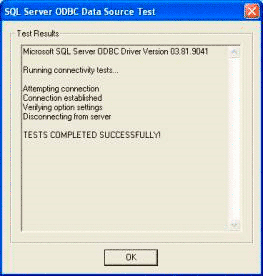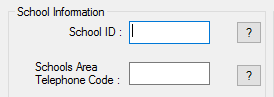Follow the instructions below to download and install the Truancy Call software.
Download Truancy Call Software
...
- Alternatively, within CMIS Admin select Options>Selected Data Set - the highlighted one is the current Set ID
- Log onto the machine as a user with Admin rights for the workstation.
- Extract the zipped file to a temporary folder and double click the setup.exe in the setup folder
- Click Next to start the setup and then next again once you have read the installation instructions.
...
- Click Test Data Source and if all is well press OK to move on. If it fails, return to the start of the OBDC setup instructions and check all the settings you have added in.
- Click OK to move on to the next screen. Your setup details will be checked and any errors will be highlighted.
- Fill in the School id number, which will have been sent to you when you purchased Truancy Call. If you don't have this you will need to contact the purchaser or our support team for the information.
- Schools area telephone code - This is the first part of the school's telephone number - for example 0121 - is used for numbers that do not have an area code.
...