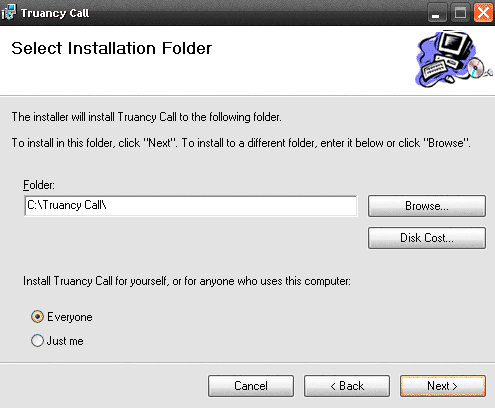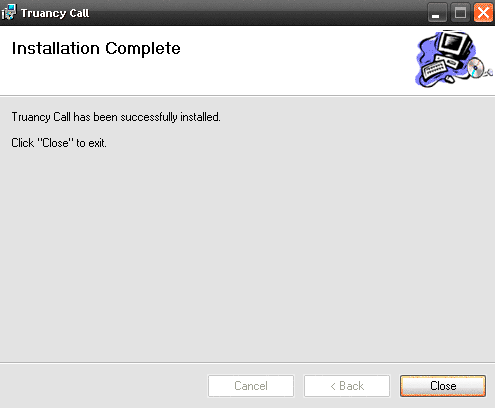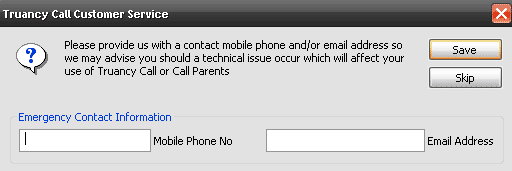Follow the instructions below to download and install the Truancy Call software.
Download Truancy Call Software
System Requirements
Please check before starting installation: Workstations must have:
...
If your school cannot comply with any of the above requirements contact our support team for further guidance.
Pre-install Notes
- Permissions - As a default, this program will install to a folder called \Truancy Call (we strongly recommend the program is installed to its default location). Depending on your setup, it may be necessary to grant users of Truancy Call permissions to this folder to allow reading / writing. If the user hasn't got full access to this folder it will cause problems with certain functions performed by Truancy Call.
- Schools must grant Truancy Call access to Integris by completing the RM Datashare. More information about this process can be found here. Once you have done this, please contact our Support Team who will give you the Integris Datashare ID you require to configure Truancy Call.
Installing the Software
Follow and confirm these steps in the order they appear, you may wish to print out this page and tick off each step as you perform it.
...
- We advise leaving the location to the default path - but ensure this radio button is set to 'Everyone' to make it available to all users.
- The setup will complete, click Close to exit and continue with the setup
- Whilst still logged in as an administrator, hold down 'Shift' & right-click the application shortcut, then select 'Run As Administrator'. Once the software has been configured it will run with standard user permissions.
...
- Confirm the details that appear, checking the school name is correct. If it is not, please contact the support team.
- Click OK to finish the setup and launch the software.
When first run it will prompt you to download an update. Select 'Yes' and follow the on screen prompts
Press 'OK' to complete. Then re launch the software to begin.
First Launch
- When you first login to Truancy Call it will ask you for emergency contact details. Please add your mobile number and email address in the boxes provided. That way if there is a problem with our system we can inform you straight away, and you don't waste time trying to fix it your end.
- To confirm Truancy Call is connected to the database, click the Select Students button and select Whole school you should see all the students listed in the lower window.
- Close Truancy Call and advise the user of their login details.
Check if Truancy Call is working
Perform the following checks before handing Truancy Call over to the user, to ensure the system is functioning
- Truancy Call can retrieve student names and parent contact information. Add students to the main list. Select one of them by double clicking a student and pressing the OK button. Once the data as been retrieved, the Status of the call should show as Ready to call or Ready to text. Once confirmed cancel the call by highlighting it and clicking the delete key.
- Truancy Call can retrieve todays absent students. If attendance data has been entered into the attendance system for the day, Truancy Call can search for unexplained absences by pressing the Get Absent Students button. If once the data as been retrieved, the Status of the call should show as Ready to call.
- Truancy Call can play audio messages. Go to >Settings>Configure>Test Truancy Call Look for Voice messages heading and press the Test button You should get a voice saying "test message" played through your speakers
Errors
- If you encounter errors whilst installing, please search for that error in our knowledge base.
Related articles
| Filter by label (Content by label) | ||||||||||||||||||
|---|---|---|---|---|---|---|---|---|---|---|---|---|---|---|---|---|---|---|
|
...