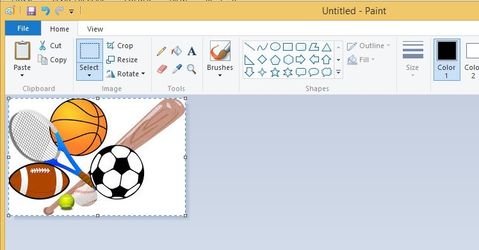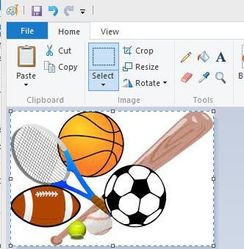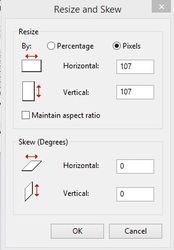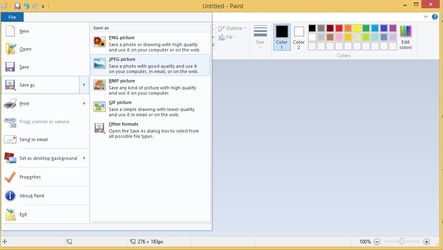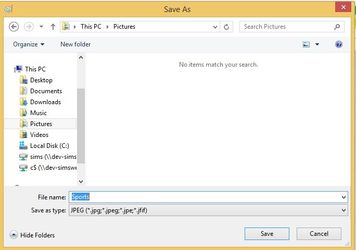How to resize an image for OurSchoolsApp in Microsoft Paint
For images to display correctly in OurSchoolsApp they need to be square. This guide explains how to make an image the right size for use in the app.
Step-by-step guide
1. Paste your image into Microsoft Paint
2. Click on Resize
3. Change the By: option from Percentage to Pixels > untick Maintain aspect ratio > enter 107 in both the Horizontal and Vertical fields > click OK
The image will now be the correct size for use in OurSchoolsApp
4. Click File > Save as > JPEG
5. Choose a location to save the image to e.g. Pictures > click Save
The image can now be uploaded to the OurSchoolsApp admin page (www.ourschoolsapp.com) to be used as a logo or in a new item.
Related articles