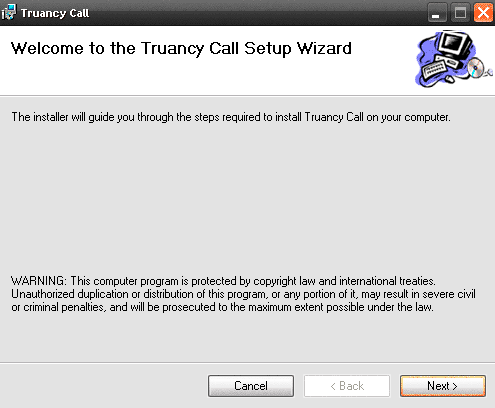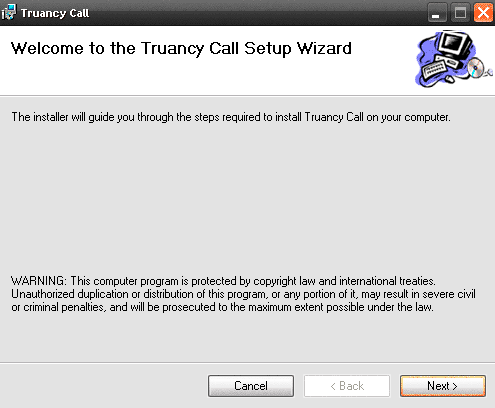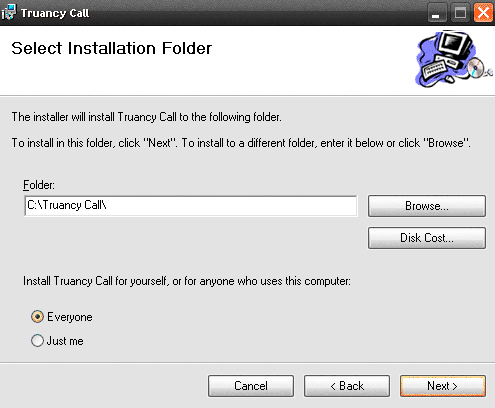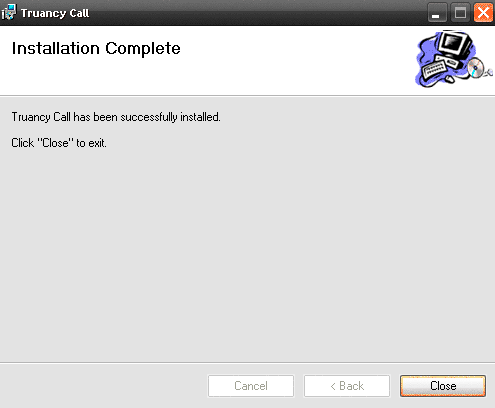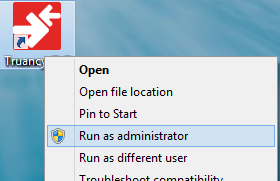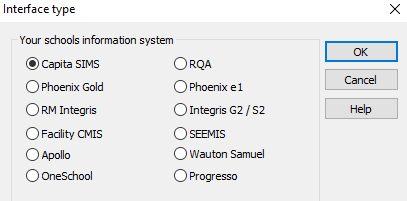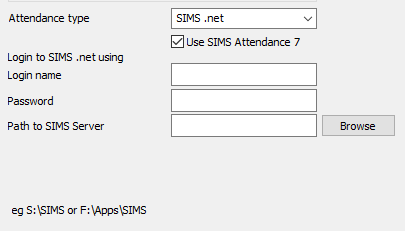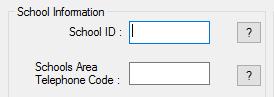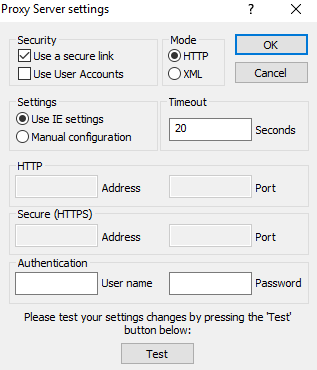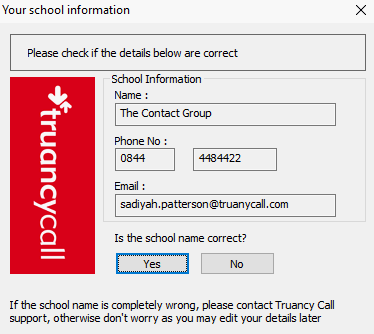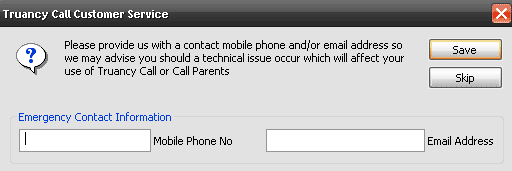Follow the instructions below to download and install the Truancy Call software.
Download Truancy Call Software
System Requirements
Please check before starting installation: Workstations must have:
- Workstations must have Internet access to both secure (HTTPS) and non secure sites, a sound card and speakers
- Workstations must have the SIMS software installed on them
- Ensure the intended workstation(s) can 'see' the SIMS server. There must be a Network Drive mapped to the SIMS server (this is normally the S:\ drive)
- Workstations must run: Windows 7, Windows 8 or Windows 10 (32 bit & 64 bit versions). Windows 7/8/10 users, please note that the application requires elevation the first time it is run. See below for further information. Windows XP and Vista are not supported.
- For Windows 10 .net framework 3.5 needs to be enabled/installed within windows features
- Workstations must run: Windows Media Player 9 or above (this can be downloaded here: windows media player 9)
- Ensure that whichever SIMS.net login name Truancy Call is using to access SIMS has the Group Permissions "Administration Assistant", "TPSuperUser", "Attendance Manager" & "Personnel Assistant". This will ensure that the application has the minimum amount of access to school data to allow it to function.
If your school cannot comply with any of the above requirements contact our support team for further guidance.
Pre-install Notes
- Permissions - As a default, this program will install to a folder called \Truancy Call (we strongly recommend the program is installed to its default location). Depending on your setup, it may be necessary to grant users of Truancy Call permissions to this folder to allow reading / writing. If the user hasnt got full access to this folder it will cause problems with certain functions performed by Truancy Call.
- RM CC3/CC4 network users - An exception to this rule applies to users of the RM CC3/CC4 network, where it is more beneficial to install to the Program Files folder
Installing the Software
Follow and confirm these steps in the order they appear, you may wish to print out this page and tick off each step as you perform it.
- Truancy Call needs a valid SIMS School Database Login username and password to allow access to SIMS. We recommend simply using an existing users credentials, but Ensure that whichever SIMS.net login name Truancy Call is using to access SIMS has the Group Permissions "Administration Assistant", "TPSuperUser" & "Personnel Assistant". This will ensure that the application has the minimum amount of access to school data to allow it to function.
- Log onto the machine as a user with Admin rights for the workstation.
- Extract the zipped file to a temporary folder and double click the setup.exe in the setup folder
- Click Next to start the setup and then next again once you have read the installation instructions.
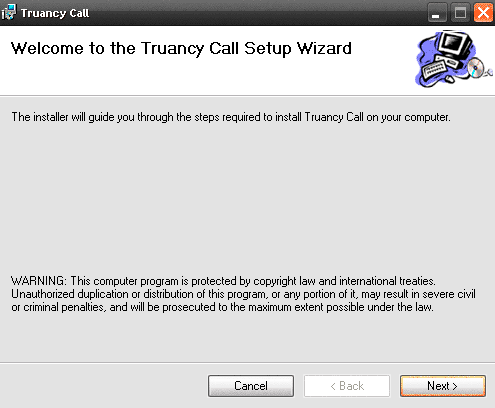
- We advise leaving the location to the default path - but ensure this radio button is set to 'Everyone' to make it available to all users.
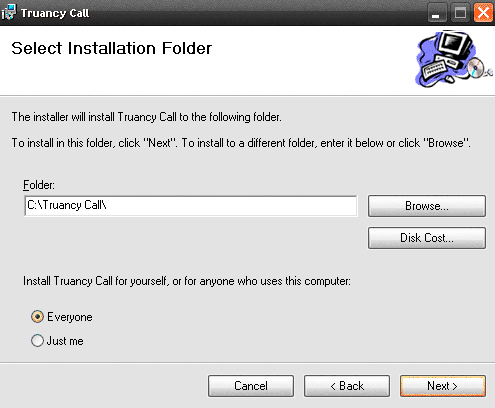
- The setup will complete, click Close to exit and continue with the setup
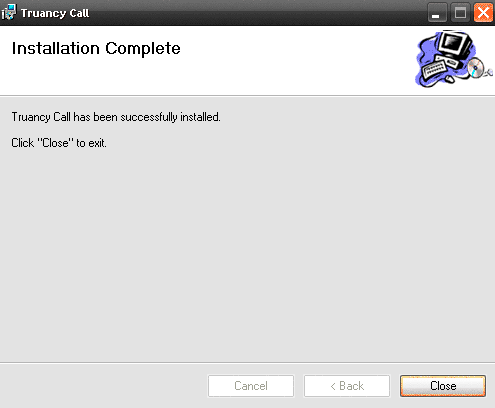
- Whilst still logged in as an administrator, hold down 'Shift' & right-click the application shortcut, then select 'Run As Administrator'. Once the software has been configured it will run with standard user permissions.
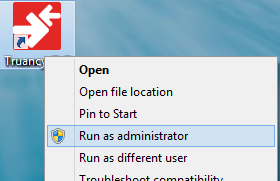
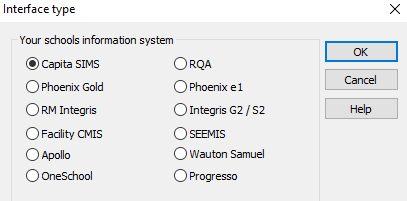
- Select Capita SIMS for your schools information system
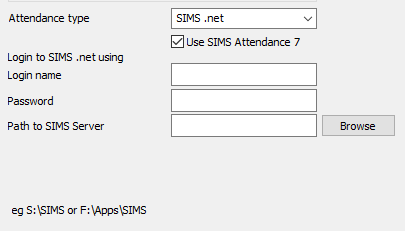
- Tick the box 'Use SIMS Attendance 7', as this improves the functionality within the interface and is fully supported by SIMS.
- Then enter a valid SIMS School database login username and password, to allow Truancy Call to automatically log in to SIMS and get data. Note: This can be any existing SIMS .net users credentials, but ensure that whichever SIMS.net login name Truancy Call is using to access SIMS has the Group Permission "Administration Assistant", "TPSuperUser" & "Personnel Assistant". This will ensure that the application has the minimum amount of access to school data to allow it to function.
- Enter your 'Path to SIMS' by using the browse button to navigate to your SIMS root folder (normally S:\SIMS).
- Click OK to move on to the next screen. Your setup details will be checked and any errors will be highlighted.
- Note: if you are having problems with the path to SIMS, check with your IT support that it is correct and ensure you are using the Browse button to locate it.
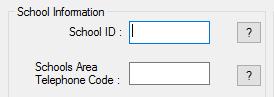
- Fill in the School id number, which will have been sent to you when you purchased Truancy Call. If you don't have this you will need to contact the purchaser or our support team for the information.
- Schools area telephone code - This is the first part of the school's telephone number - for example 0121 - is used for numbers that do not have an area code.
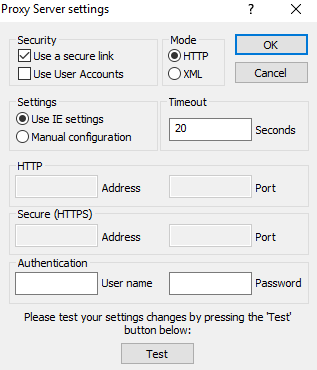
- Click on the Proxy settings button to confirm that Truancy Call can access the internet. Most users will simply need to leave this as the default and click Test to confirm that the settings work. If the system cannot connect please fill in the details for connecting via a proxy server. Note: Truancy Call support do not have the details of your proxy server settings, please contact your system support for this data.
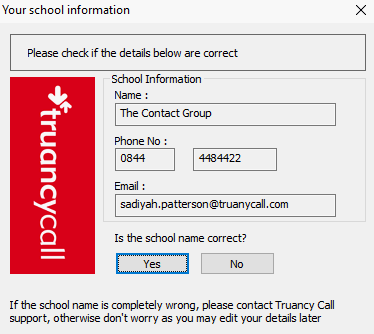
- Confirm the details that appear, checking the school name is correct. If it is not, please contact the support team.
- Click OK to finish the setup and launch the software.
First Launch
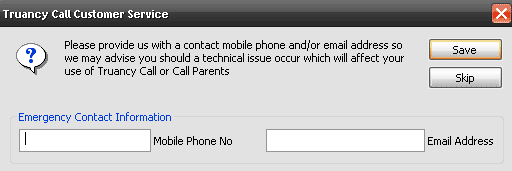
- When you first login to Truancy Call it will ask you for emergency contact details. Please add your mobile number and email address in the boxes provided. That way if there is a problem with our system we can inform you straight away, and you don't waste time trying to fix it your end.
- To confirm Truancy Call is connected to the database, click the Select Students button and select Whole school you should see all the students listed in the lower window.
- Close Truancy Call and advise the user of their login details.
Check if Truancy Call is working
Perform the following checks before handing Truancy Call over to the user, to ensure the system is functioning
- Truancy Call can retrieve student names and parent contact information. Add students to the main list. Select one of them by double clicking a student and pressing the OK button. Once the data as been retrieved, the Status of the call should show as Ready to call or Ready to text. Once confirmed cancel the call by highlighting it and clicking the delete key.
- Truancy Call can retrieve todays absent students. If attendance data has been entered into the attendance system for the day, Truancy Call can search for unexplained absences by pressing the Get Absent Students button. If once the data as been retrieved, the Status of the call should show as Ready to call.
- Truancy Call can writeback marks. Double click the student selected above, select Amend Report tab. Here you can code reasons for absence once known. Click an absence code and press OK Check within the attendance system to see if mark has changed in todays view.
- Truancy Call can play audio messages. Go to >Settings>Configure>Test Truancy Call Look for Voice messages heading and press the Test button You should get a voice saying "test message" played through your speakers
Errors
- If you encounter errors whilst installing, please search for that error in our knowledge base.
Related articles
Related articles appear here based on the labels you select. Click to edit the macro and add or change labels.