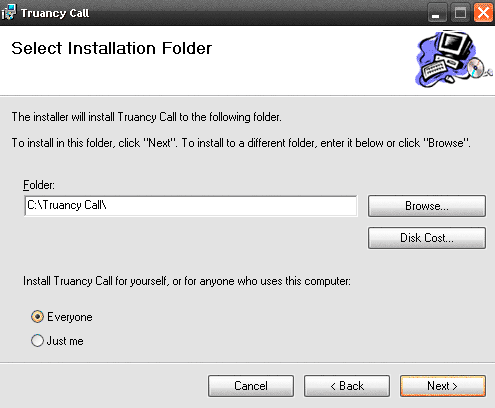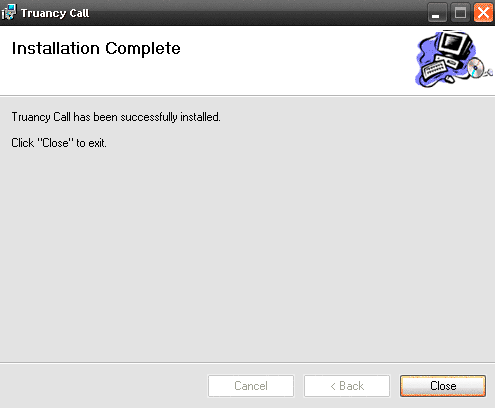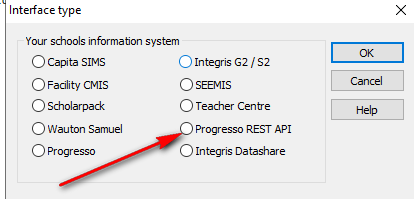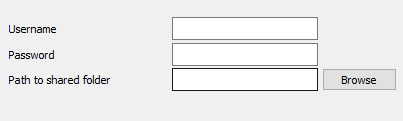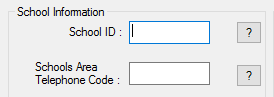Follow the instructions below to download and install the Truancy Call software.
Download Truancy Call Software
System Requirements
Please check before starting installation: Workstations must have:
...
- The school must grant Contact Group access to the schools Progresso data. Instructions on how to do this can be found here. Once completed an email is sent to Contactgroup Contact Group support.
- When setting up the username please use the schools dfe number followed by the schools name. These credentials get emailed to us and makes it easy to identify which school it is. You don't receive a copy so please call 033 33 13 14 15 option 1 if you are configuring Truancy call Call yourself or would like a copy of them for future reference.
- please Please allow these permissions when setting up Progresso selecting the modify option
- LearnerAttendance
- Users
- RollCallAttendance
- LearnerGroup
- Employees
- StaffNotification
- Learner
- LearnerSchoolHistory
- LearnerNotification
- Contact
- LearnerContactRelationships
- LearnerHealth
Installing the Software
Follow and confirm these steps in the order they appear, you may wish to print out this page and tick off each step as you perform it.
...
- We advise leaving the location to the default path - but ensure this radio button is set to 'Everyone' to make it available to all users.
- The setup will complete, click Close to exit and continue with the setup NOTE: please run tcupdate3.exe located in c:\truancy call there is an update that is needed to pick up the Progresso REST API
- Whilst still logged in as an administrator, hold down 'Shift' & right-click the application shortcut, then select 'Run As Administrator'. Once the software has been configured it will run with standard user permissions.
...
- Select Progresso REST API for your schools information system. If it does not show be sure you ran tcupdate3.exe in the last step
- Enter the schools progresso credentails. As mentioned these go to support at the contact group so contact them on 03333 13 14 15 option 1
- Path to shared folder. This can be any location where all users/potential users of Truancy Call can access - eg a shared documents area. File permissions need to be - read/write/modify or better. If you are instaslling on more than 1 PC the path needs to be the same on each one. If you are re-installing try and find the old location that was set previously.
- Fill in the School id number, which will have been sent to you when you purchased Truancy Call. If you don't have this you will need to contact the purchaser or our support team for the information.
- Schools area telephone code - This is the first part of the school's telephone number - for example 0121 - is used for numbers that do not have an area code.
...