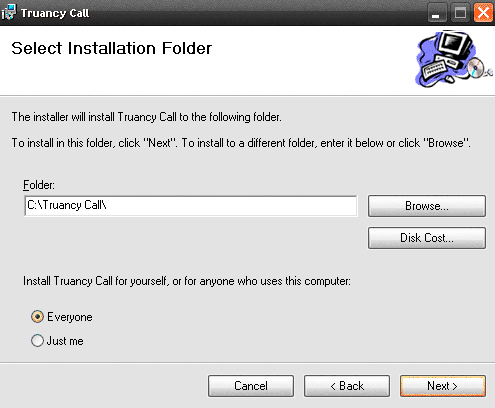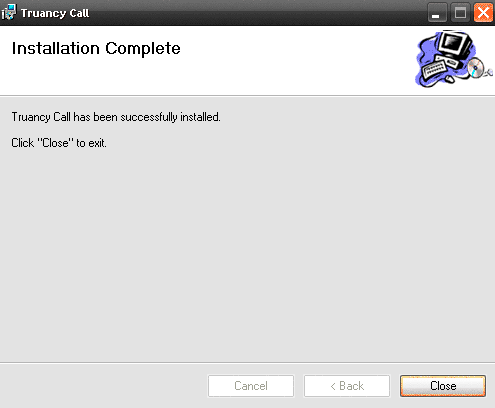Follow the instructions below to download and install the Truancy Call software.
...
- Workstations must have Internet access to both secure (HTTPS) and non secure sites, a sound card and speakers
- Workstations must have the SIMS software installed on them
- Ensure the intended workstation(s) can 'see' the SIMS server. There must be a Network Drive mapped to the SIMS server (this is normally the S:\ drive)
- Workstations must run: Windows 7, Windows 8 or Windows 10 (32 bit & 64 bit versions). Windows 7/8/10 users, please note that the application requires elevation the first time it is run. See below for further information. Windows XP and Vista are not supported.
- For Windows 10 .net framework 3.5 needs to be enabled/installed within windows features
- Workstations must run: Windows Media Player 9 or above (this can be downloaded here: windows media player 9)
- Ensure that whichever SIMS.net login name Truancy Call is using to access SIMS has the Group Permissions "Administration Assistant", "TPSuperUser", "Attendance Manager" & "Personnel Assistant". This will ensure that the application has the minimum amount of access to school data to allow it to function.
...
- We advise leaving the location to the default path - but ensure this radio button is set to 'Everyone' to make it available to all users.
- The setup will complete, click Close to exit and continue with the setup
- Whilst still logged in as an administrator, hold down 'Shift' & right-click the application shortcut, then select 'Run As Administrator'. Once the software has been configured it will run with standard user permissions.
...